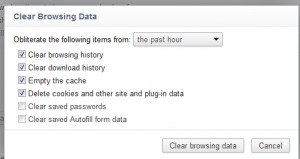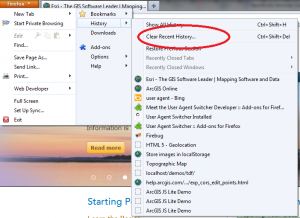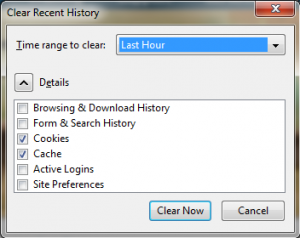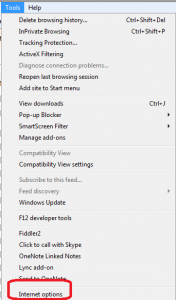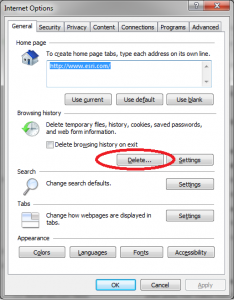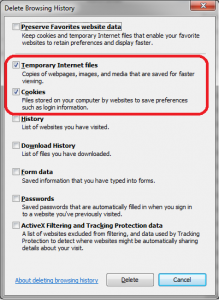Whether you are just learning about HTML5 or you’re cranking out code and don’t want to be slowed down, this is my 2012 short list of definitive HTML5, CSS3 and JavaScript resources that you need right now, at your fingertips, as you’re developing apps. I suggest bookmarking all of these web sites. If you use other sites that rock, please leave a comment with links below!
- Canisuse.com – This is an awesome comprehensive site where you simply type what feature you are looking for in the search box and the page will show a table outlining which browsers support that feature.
- HTML5Rocks.com – From interactive presentations and tutorials to code playgrounds, this site is a great place to learn more about HTML5.
- W3Schools.com – Excellent resource for beginners and experts. This site has embedded “Try it yourself” samples that you can modify on the fly. This site also includes a handy HTML5 tag reference
- CSS3.info – Previews, module status, articles…this site is a great resource for all things CSS3.
- W3C HTML4 vs HTML5 Comparison – this is the constantly updated, definitive source of what’s different between the two specifications.
And while not in my top five, I also have to give an honorable mention to Html5please.us and findmebyip.com. I’ve found that these sites are not as complete as caniuse in terms of the total number of features listed. But, I like them as a double check for browser support.
Holy Grail Resources:
W3C – W3C HTML 5 Specification – The World Wide Web Consortium is the group that writes the standards for HTML.
WHATWG.org – HTML Living Standard This is the technology working group that makes initial recommendations to the W3C.
[Updated broken links: Dec 6, 2016, Apr 5, 2017]