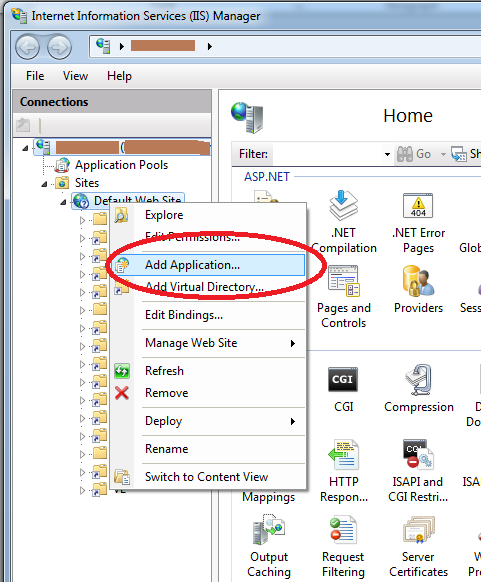As U.S. broadband providers move towards metering everyone’s internet usage it pays to have a basic understanding of how your surfing habits add up. Using a borrowed Verizon VZAccess card for my laptop last week, I noticed every time I logged onto the service it gave an update on how much data I had consumed in the previous session. I was quite surprised at the amount I used per session. And going over your plan can be painful. Verizon, for example, has one plan that charges $20 for each additional Gigabyte (GB) once you go over your 1st GB.
So, I decided to put firebug to work and take a few measurements of my own. Full, non-mobile, web pages can add up in size really quick. Check out the sizes of these pages:
- Computerworld – 541K
- MSNBC – 1MB
- MSDN Home page – 423K
- Youtube video – 20.9 MBs (~6 mins)
So how about some tools to help out? Verizon provides a nice online planning tool to help you gauge how much data you might use: https://www.verizonwireless.com/splash_includes/datacalculator.html . Give it a shot, I think you’ll be surprised at just how fast the data (and charges) could add up.
As far as running a usage monitor on your droid (or iPhone), I don’t really have any recommendations yet, since I just started digging into this. I’ve tried Network Monitor, but it didn’t work on my Motorola Atria. I’m currently trying the free version of PhoneUsage. So, if you have some suggestions post a comment. If I can compile enough useful and interesting information I’ll write an updated blog post.