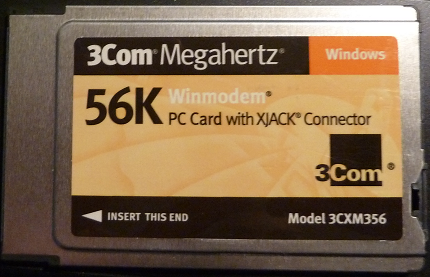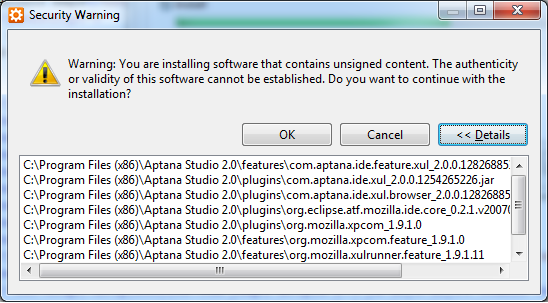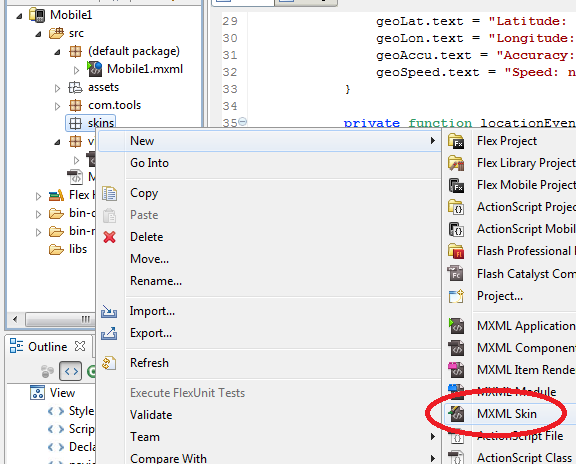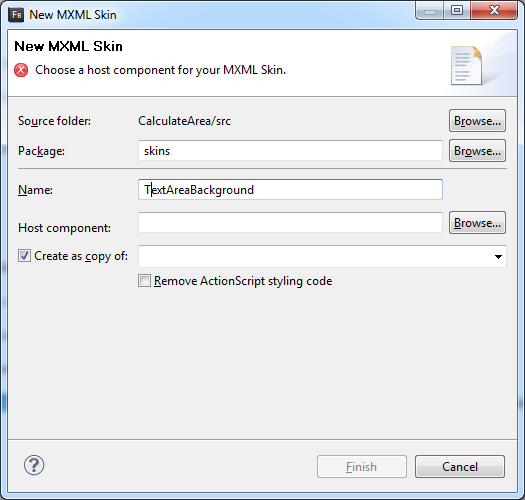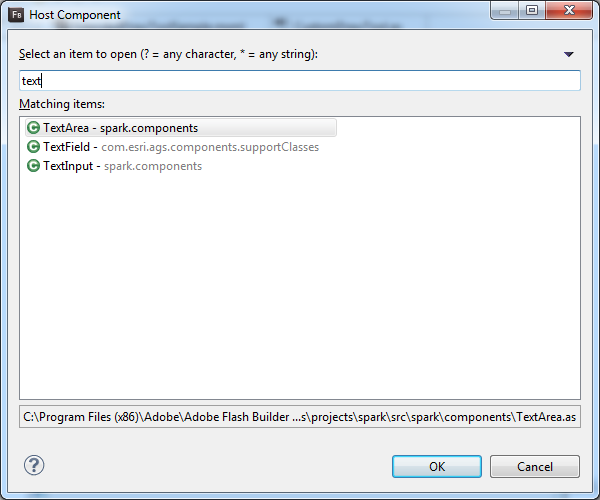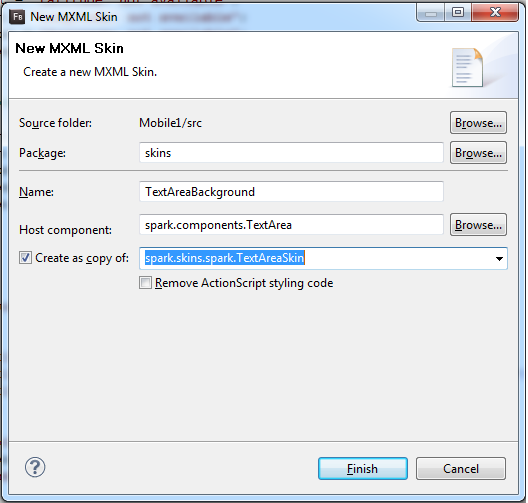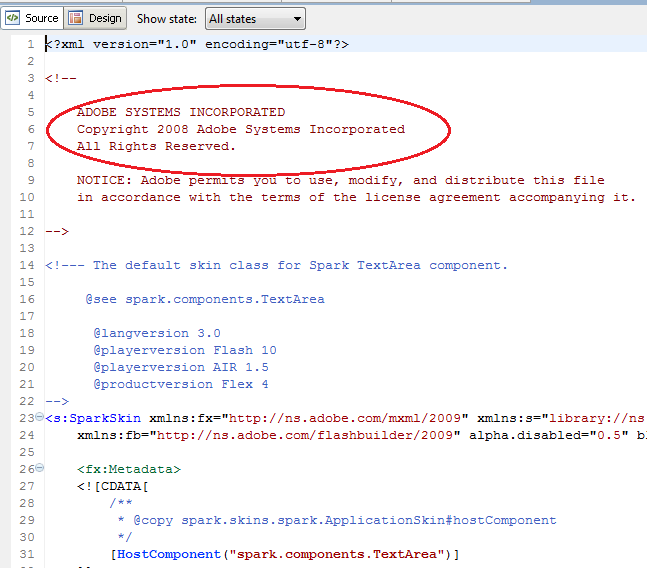While searching for a connector in some boxes of long forgotten electronics detritus, I came across a 56K PC Card modem from 3Com. I immediately grabbed the card and thumbed it over in my hands and wondered how far have we really come since then? For those of you that never had dial-up access to the internet, this was the hottest ticket back in the ancient days of 1999. 56K was smoking back then! My conclusion: we’ve come far, but we also have taken many steps backwards. We have, in many respects, become victims of our own success.
Let me explain. Yes, first let me acknowledge that there are companies like Verizon that sell FiOS with download speeds of 15Mb/second or greater depending on how much money you want to pay. And, there are plenty of DSL and Cable internet vendors that offer 3MB/second (or more) download speeds. Oh, and I can’t forget the promise of 4G cell phone speeds.
But, reality is a far, far different animal than promises. There are plenty of times when you may not get anywhere near the download speeds promised due to a variety of technical issues. In my experience, it’s actually rare that I get to benefit the full capabilities of the cutting edge, 21st Century internet technology at my disposal. For example, if you have a 15Mb/second FiOS connection it doesn’t guarantee that every website you go to will download at 15Mb/second everytime. That’s a fact.
On any given day, we are all dependent on many factors that affect internet download speeds. The list is huge and is by no means limited to the following. Let me roughly say that all these items affect how fast something will download:
- Number of users hitting a particular website
- That websites hardware and bandwidth capabilities
- General internet backbone traffic
- Your own internet/cable modem
- General packet collisions/losses/overhead
- The wire or wireless connection you are using
- Your own network card or wireless card on your computer.
- Background processes running on your computer
- Cell phone tower signal strength and number of users
- And so, so many more…
I could go on for several pages, but you get the idea. Since I’m a web application developer, I have to pay attention to how fast pages load. And I often monitor and test internet connections to try and figure out where the performance problems are. Perhaps, this makes me more sensitive and less patient when I don’t receive the full benefit of the connection to the internet when it’s offered to me at my home, at work, or when traveling and using a conference or hotel wireless connection.
This is the internet age right? I have come to expect instantaneous downloads and hiccup free streaming video, but it’s very rare that I can watch a YouTube video without it stuttering and pausing to re-buffer every 15 seconds. Or, how many of you have continuously fast access to the internet via your AT&T iPhone? If you never have any problems you’re either lucky and live in a less congested area, or you aren’t a power user and are okay with downloads occasionally taking longer than expected.
There’s an immutable law that we always forget about it and it says “bandwidth is finite”. We are very capable of building applications that consume more and more bandwidth every day. There are millions of videos added to the interent every hour and ever larger files being downloaded. And, as tens of millions of more people buy smarthpones, they too are continuously consuming internet bandwidth 24 hours a day. And, so on and so forth the argument goes on.
In conclusion, as web developers we can do our part for improving people’s internet experience by optimize your web applications as much as possible. Make your web applications file sizes as small as possible, use lazy loading, run code optimizers, consider binary formats for moving large data back and forth, and optimize images were possible. In the end, we will all benefit from a better internet experience.