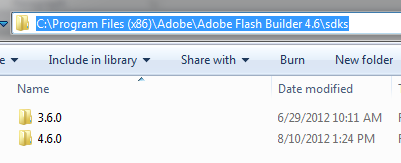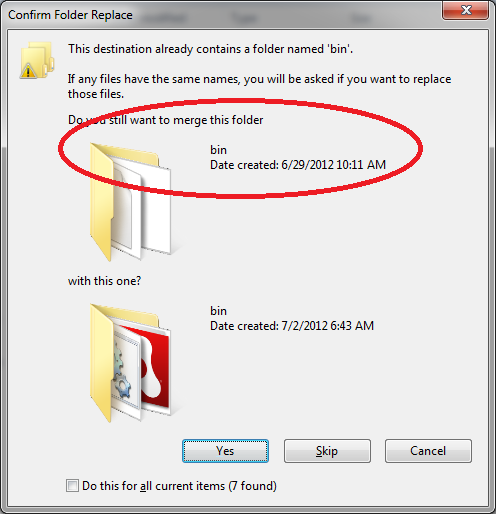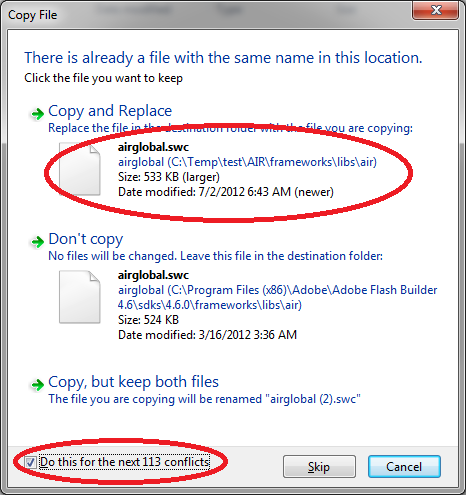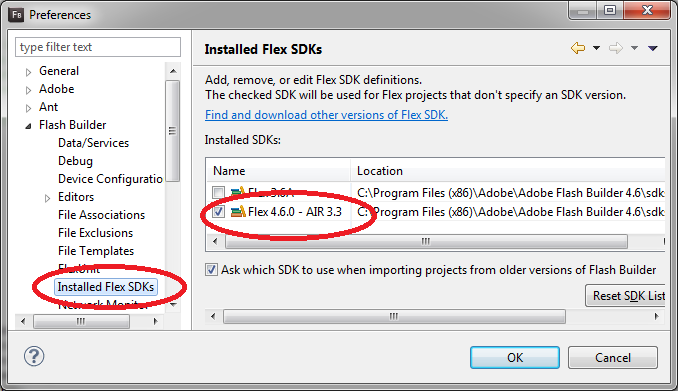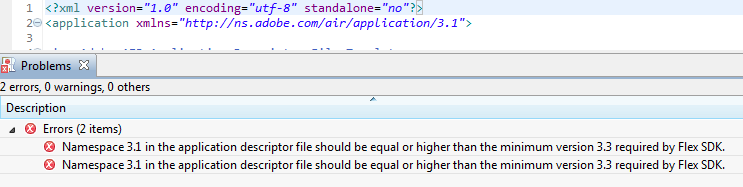Read on to learn how to access the HTML5 Geolocation API using ActionScript in a web app. Using the patterns below you can get access to a visitor’s approximate location in applications that run in a desktop or laptop browser. Mobile ActionScript/Flex/AIR apps have convenient, built-in access to location via the flash.sensors.Geolocation Class. However, with a web app you have to cobble together your own code using ExternalInterface.
The key to all this is using ExternalInterface’s addCallback(). This method lets you access ActionScript from JavaScript code in the wrapper HTML file, which if you didn’t know is the .html file that is used to launch Flash Player.
There are two steps to take that make it work:
Step 1. In addCallback() set the first parameter to the name of the function you will invoke in JavaScript to send data to your ActionScript method. Set the second parameter to the name of the actual ActionScript method. ActionScript will then recognize when the method specified in the second parameter is called. Essentially this sets up a listener in ActionScript.
Step 2. Set the call() method so that it invokes a public JavaScript function. When it’s done running, then you fire off the JavaScript function specified in the first parameter of addCallback().
If that doesn’t make any sense, check out the code below to see how it all fits together. Note, you can either hard code your JavaScript in the wrapper HTML file, or you can do what I do below and inject it into the DOM at runtime using the document.insertScript pattern so you know it’s always there.
public function findLocation():void
{
if (!Geolocation.isSupported)
{
const VERIFY_GEOLOCATION:String =
"document.insertScript = function(){" +
"verify_geolocation = function(){"+
"var geoEnabled = false;" +
"if(navigator && navigator.geolocation)" +
"{" +
" return geoEnabled = true;" +
"}" +
"else{" +
" return geoEnabled = false;" +
"}"+
"}"+
"}";
const GET_GEOLOCATION:String =
"document.insertScript = function(){" +
"get_geolocation = function(){"+
"var mySWF = document.getElementById('YourApplicationName');"+
"navigator.geolocation.getCurrentPosition(function(position){"+
" mySWF.sendGeolocationToActionScript(position);"+
"});"+
"}"+
"}";
if(ExternalInterface.available)
{
//load the script into DOM
ExternalInterface.call(VERIFY_GEOLOCATION);
//call the JS function
var geoEnabled:Boolean = ExternalInterface.call("verify_geolocation");
if(geoEnabled == true){
//Load the script into DOM
ExternalInterface.call(GET_GEOLOCATION);
//Step 1: set the ActionScript callback
ExternalInterface.addCallback("sendGeolocationToActionScript",geolocationResultHandler);
//Step 2: call the JS Function
ExternalInterface.call("get_geolocation");
}
}
}
}
//Access this Handler from JavaScript
public function geolocationResultHandler(obj:Object):void
{
//Access the HTML5 Geolocation object properties just like you would in JavaScript
Alert.show("Latitude: " + obj.coords.latitude + ", "Longitude: " + obj.coords.longitude );
}
Test Notes:
I compiled this code using FlashBuilder 4.6 using Apache Flex 4.6. The functionality was tested on Internet Explorer 9, Chrome 21 and Firefox 14.
References:
Adobe ActionScript Reference – ExternalInterface
Adobe Help – Accessing Flex from JavaScript