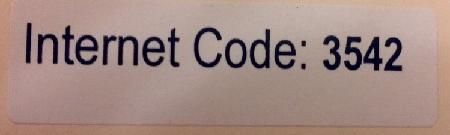These are some easy and basic precautions you can take that will reduce the possibility of having your online identity stolen. While I am not an internet security expert, I do know enough about software and HTTP sniffing to say that a few simple steps will help discourage the every day thief, which is about the best that a typical traveler can ask for. Think of these suggestions as being similar to not leaving your valuables sitting on your car seat when parked in a public parking lot.
Note, these steps will not protect you against the most determined individuals and organizations since they are typically equipped to do things such as cracking your encryption. If you have business concerns about your encryption being hacked then you will definitely need to consult with a security expert.
1. Do not use public wifi. These can easily be monitored by crooks using what’s commonly called “packet sniffers” which can be used to steal your passwords. Crooks also sometimes set up fake wifi nodes specifically aimed at monitoring and stealing information.
2. If you do use a public wifi with your device then also use a consumer Virtual Private Network, or VPN. These are becoming available for smartphones. If you don’t know what this is, then here is an example. VPNs encrypt all of your traffic making it more challenging to see what you are doing. I have noticed the free versions typically cause some slowing down of your surfing experience.
3. Don’t use an internet cafe to log into your email, facebook, twitter, etc. If you absolutely have to use an internet cafe be sure to run your session in private browsing mode and then close the browser completely when you are done. Change your password when you get home.
4. Some phones will work internationally, and you can ask your carrier for a one month international data plan. If your phone does not work internationally, then rent an international phone with a data plan. Do your research first on pricing and hidden extras. Also try to make sure you rent from legitimate vendors by searching and reading reviews. If you have a travel agent ask them for suggestions.
References: