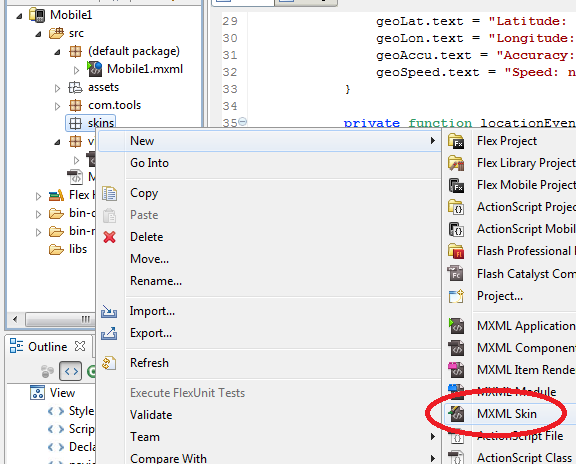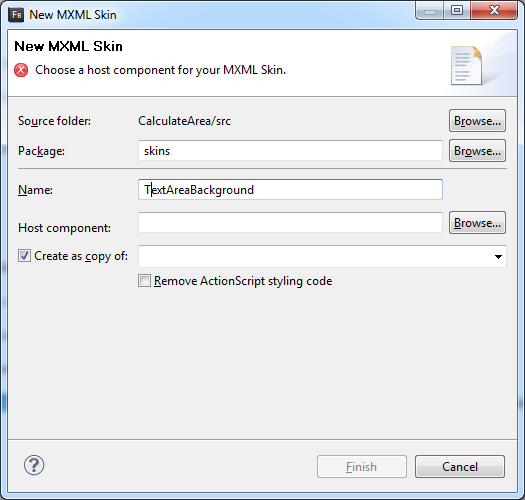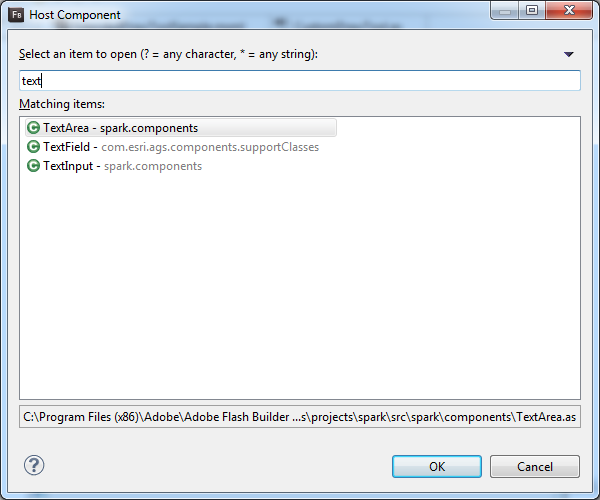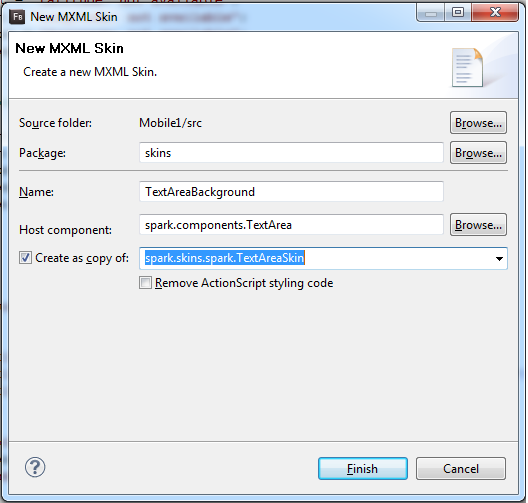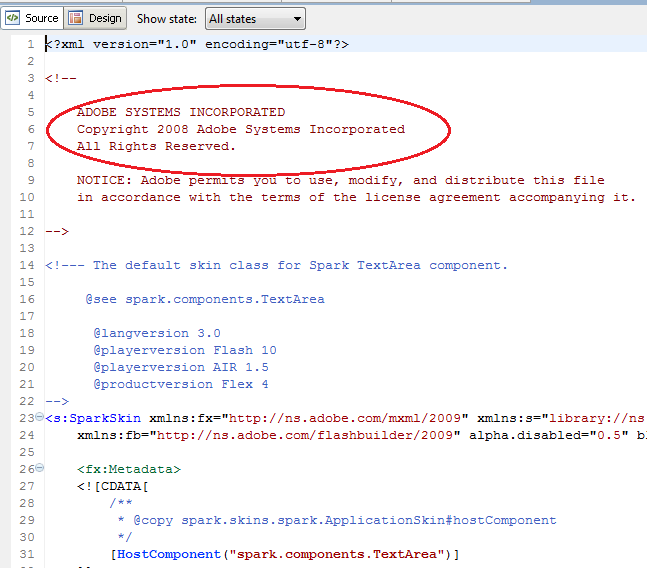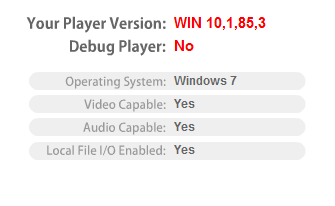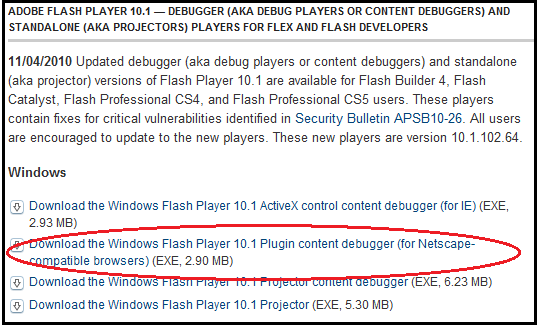I’ll be presenting at the Esri Developer Summit this week (March 7 – 9, 2011) . So, if you are at the conference in Palm Springs, California stop by and say “hi”. If you aren’t familiar with this conference, it is the largest geo-developer conference in North America with over 1200 geo-geeks basking in all manner of technical geographic goodness. There will be 63 technical sessions and around 29 sessions presented by non-Esri, ArcGIS developers. What better way to learn than to hear it straight from the developers on the front lines…right??!
I have three sessions: a pre-conference session on Getting Started with the ArcGIS API for Android (beta), Localizing the ArcGIS Viewer for Flex, and integrated Volunteered Geographic Information and Social Media into your GIS. A GIS, is a Geographic Information System, for all you non-geo-geeks. Hope to see you there!