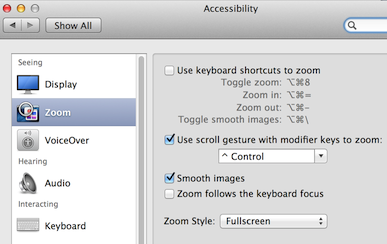This post is about web applications designed for online-only usage that for reasons beyond your control will occasional go offline, or appear to have connection problems to non-techy end users. Even though we expect it, connectivity is not guaranteed. The good news: there are many things that you can control to help improve the usability of your sites and the perception of its uptime.
The Internet is inherently unreliable and it goes up and down as well as faster and slower all the time. It’s even more unreliable if you are talking about mobile web as compared to being plugged into a dedicated Ethernet or WiFi connection. Failures can happen within the app, on the Internet connection and even at the web server or CDN and when it happens it can frustrate users and eventually turn them into unhappy customers. The challenge for you as web developers and IT managers: it’s often hard for the people managing websites to get a real good look at the end-user experience because it can be so hard to duplicate.
In general most users typically blame their “internet connection” which is a euphemism for it’s the cellphone providers fault or the DSL or cable company’s fault. And, most people don’t know or really care where the problem is, they just want it fixed. A common reflex when there is a problem is for a user to simply reload the entire page. In some cases, a full page reload isn’t possible or it’s painful such as more complex sites where a full reload means potentially walking about through several steps to get to back to the final page or view.
So here are a few suggestions to you, as a web developer, to help minimize occasional disruptions and keep users as happy as possible. Some of these are major repeats but they are well worth seeing yet again:
Performance. Make your web pages as lightweight as possible. Pages that load faster will ‘appear’ to be more responsive to requests even if you aren’t concerned about millisecond response times. Most of you will have already had this drilled into your head over and over: The goal should be fewer and smaller files, using CDNs, moving CSS and JavaScript library loading operations to the bottom of your html pages, use inline images and the list goes on and on. There are many articles on the web about improving performance. Search for ‘website performance’ to find out more. Another example, Steve Souder has an excellent website and even written books on the subject.
Caching. Consider page cache settings carefully. The subject of setting header caches, such as ETags, Expires and Last-Modified headers, is often overlooked and usually misunderstood. Cached content cuts down on the total number of HTTP requests when someone loads your web page. Static content, or content that doesn’t change much, usually has longer cache times than content that changes frequently. Even though there are many articles on the web about caching, doing it well can be tricky. It can be very handy to hire an expert to figure out optimal configurations in a short period of time. Or in my case, I spent several months of experimenting while subjecting my blog readers to unnecessary page lag, and variety of other problems, until I finally broke down and hired an expert.
HTTP requests that block. Be aware of any HTTP operations that block the loading or use of your pages. If you have to use a blocking HTTP request then make sure you set a timeout in the client request, such as 20 seconds and display some sort of a loading icon. A good web designer can help walk you through the UI experience. Most modern web servers have server-based timeouts that are longer than most people are willing to wait.
Auto-retry. Alternatively, consider a significantly shorter HTTP timeout setting and retry the connection several times before failing and notifying the user that the app couldn’t connect. These days a single 404 error doesn’t necessarily mean the website is down. But…very, very few websites employ this pattern. So what happens in response is most people reflexively keep hitting reload when there are any loading problems. Reloading an entire page is much more bandwidth intensive on your servers as compared to having the app simply retrying quietly and quickly in the background to load a specific item.
More efficient database polling. Long running database queries can give the impression that the connection is broken. If you have requirements to poll a server-side database for changes, consider implementing a server-based process that simply returns a JSON-based Boolean such as {changes: “false”} if there are no changes. In comparison, most server-side database requests typically run entire and potentially complex SQL queries with every internet request to tell you nothing changed. From a server resource preservation viewpoint, it’s significantly less overhead to return a simple JSON-based Boolean and let a long-running server side process do all the heavy lifting on a regular timer cycle.
Fail gracefully. Don’t hang an entire page if your app fails to load a JavaScript library or some other content throws a 404 error, or if a database request fails. Don’t do it. I know this seems obvious, but I see it all the time when doing my daily web surfing. See my suggestions above for handling HTTP requests. Most major companies seem to be guilty of this for activities such as viewing billing pages. Let the end user know through some sort of a pop-up that a connection has failed or timed out. Native mobile applications have built in mechanisms for doing this, and granted they can auto-detect when the Internet connection goes down, but I still believe regular web apps should mimic the behavior when possible.
ApplicationCache. Consider storing some pages and resources for when a connection goes down by using the HTML5 ApplicationCache interface. This lets you go beyond the typical caching mechanisms using patterns that can be easier to understand and control as compared to the somewhat black box and variable nature of header settings.
Feedback. The ability to email web administrators directly has lost favor over the last five years or so. I suggest bringing this back in a big way, along with clearly posted links. Sometimes the best way to know something is down or slow is to hear it directly and immediately from a customer. Yeh sure, you’ll get some spam email but if it means keeping customers happy then there are both automated and manual ways to deal with it that work. I can speak personally on this topic as my blog has received over 40,000 spam attempts of which I’ve personally deleted over 3,000, and I’m just a team of one. Some techy sites do provide a “Performance” section of their forums, which is fine as long as employees are actually monitoring it (often). The problem with forums is notification of new posts…and, of course, is usually done via email.
Uptime Monitors. Use uptime monitors from different spots around the country you live in, or around the world if you are using a worldwide CDN. Some providers can do this for you, but you should ask questions. The most common scenario I’ve seen is that the update monitor lives in the same server farm as the web server. This is okay but it doesn’t cover the scenario of connectivity outside your firewall. Uptime monitors should not just ping a website, they should also attempt to load and parse actual content, throw a warning email or text message if the content throws an error and throw a warning if a connection takes too long. There are many reasons why you may think your website is up and it’s not. For example, a CDN node could be down, a CDN server could have the wrong permissions, a major Internet router could be down, or your support folks could be using an internal pathway to view pages on your web server that is no longer visible to the outside world. These types of monitors don’t cost much to operate and can significantly boost customer service ratings and help keep customers happy.
Browser Support. Last but not least and probably the touchiest subject is browser support. My recommendation is if you don’t support a particular browser type, then give the end user a message that says some functionality may not work properly. We’ve all been to sites on our tablets or phones, for example, and popups didn’t work right or things didn’t display properly. Non-tech -savvy end users can easily misunderstand these types of things since it rightly gives the appearance that something is broken. If a popup didn’t work it may appear that a sale did not complete, for example. It’s very easy these days to use libraries for browser detection. Doing browser detection should always be part of a web app deployment plan.
Resources
HTTP Caching Protocols (W3C)
What is a CDN?
Beginners Guide to ApplicationCache
Browser support – Caniuse.com