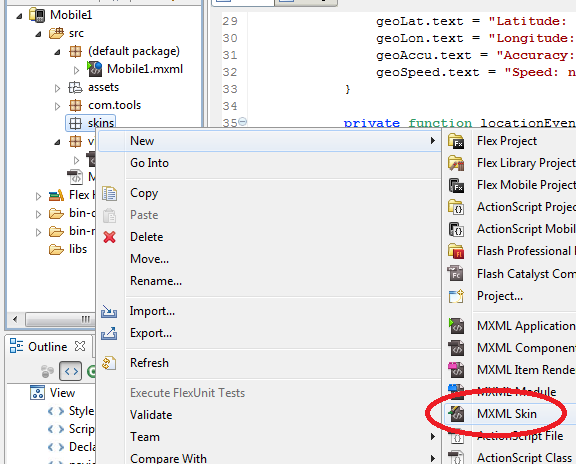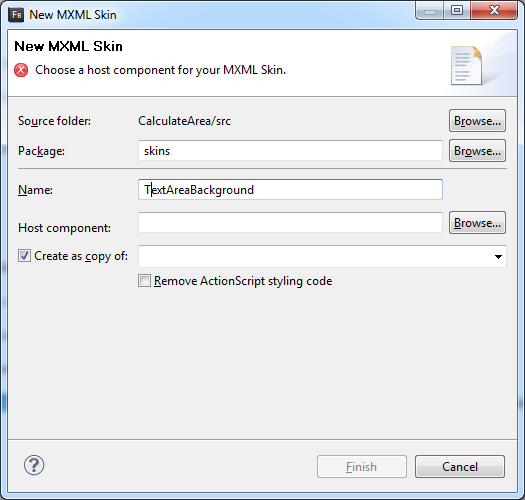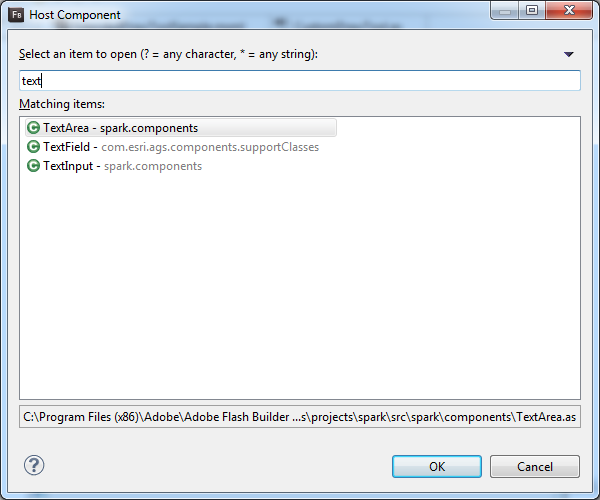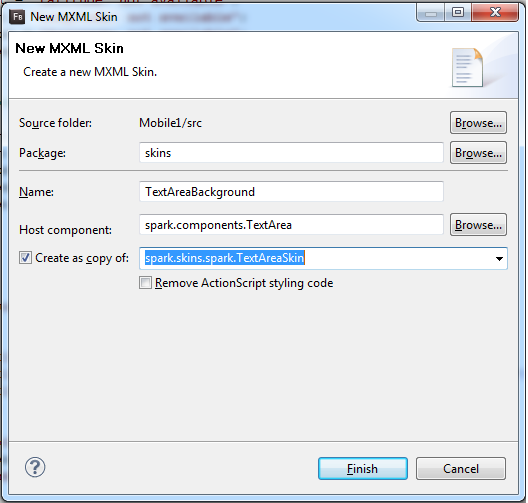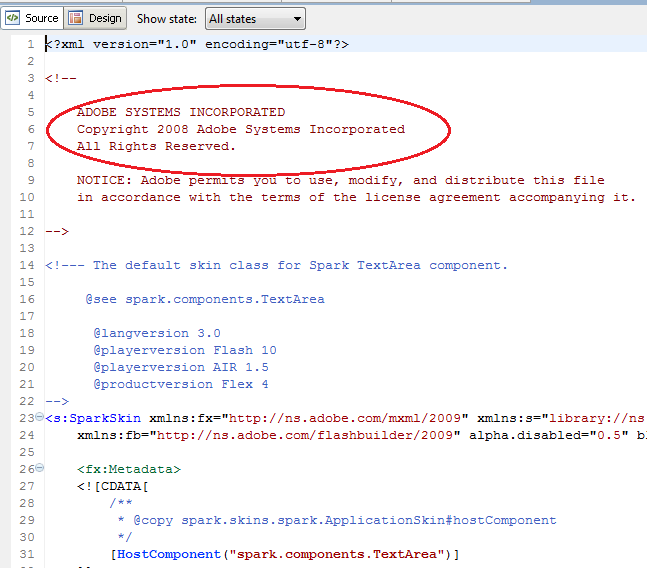Have a mobile app using a default spark Button <s:Button /> and you simply want to change the background color? Wait just a second before you start creating a full-blown skin! It’s actually very simple – change the chromeColor. This info is buried way down near the bottom of the online reference doc. This also applies to ActionBar, ButtonBar, CheckBox, HSlider, and RadioButton.
Here’s one way to do it using CSS:
<fx:Style>
@namespace s "library://ns.adobe.com/flex/spark";
#shutdownButton
{
chromeColor: #FF0000;
}
</fx:Style>
<s:Button id="shutdownButton" label="Shutdown?" click="shutdownButton_clickHandler(event)"/>
Reference: